Urchin Tracking Module (UTM) parameters are text appended to your page URL to track traffic sources. SmartPush now supports custom UTM tracking across email campaigns, SMS campaigns, automation flows, and popup forms, allowing merchants to analyze marketing effectiveness more accurately.
In This Article
- UTM Overview
- Advanced Settings & Custom UTM Tracking
- Configurable UTM Fields
- Copying & A/B Testing
- Viewing UTM Data
- How to Set UTM Parameters
- Default UTM Parameters
- Best Practices
UTM Overview
UTM parameters allow you to track the source, medium, and campaign of your traffic. The standard parameters are listed below:
| Parameter | Description | Default Value |
| utm_source | Identifies the traffic source (e.g., newsletter, Google ads) | smartpush |
| utm_medium | Identifies the traffic channel (eg. email, SMS.) | email / sms (depending on node type) |
| utm_campaign | Tags a specific campaign | Email/SMS campaign ID, or automation: [[FlowID]]_[[NodeID]] for automation nodes |
| Note: SmartPush automatically appends these parameters to all links in emails, SMS, flows, and popup buttons. You can customize these values using the Advanced Settings module. |
How to Set UTM Parameters
For Campaigns
To set up a UTM parameter for a campaign, follow these steps:
- In the SmartPush app, go to Campaign List, then click Create campaign or select an existing one from the list.
- If you’re creating a new campaign, select the campaign type and click the corresponding button on the card to open the settings page.
-
Email Campaigns: Go to the Advanced settings section and enable UTM data tracking. You can set up UTM parameters in the following fields:
- edit utm_source
- Utm_medium
- utm_campaign
For A/B Testing Campaigns
- In the SmartPush app, go to Campaign List, then click A/B Testing Campaign or select an existing one from the list.
- After finishing setting both of the A/B Testing campaigns, go to the Advanced settings section and enable UTM data tracking. You can set up UTM parameters in the following fields:
-
- edit utm_source
- Utm_medium
- utm_campaign
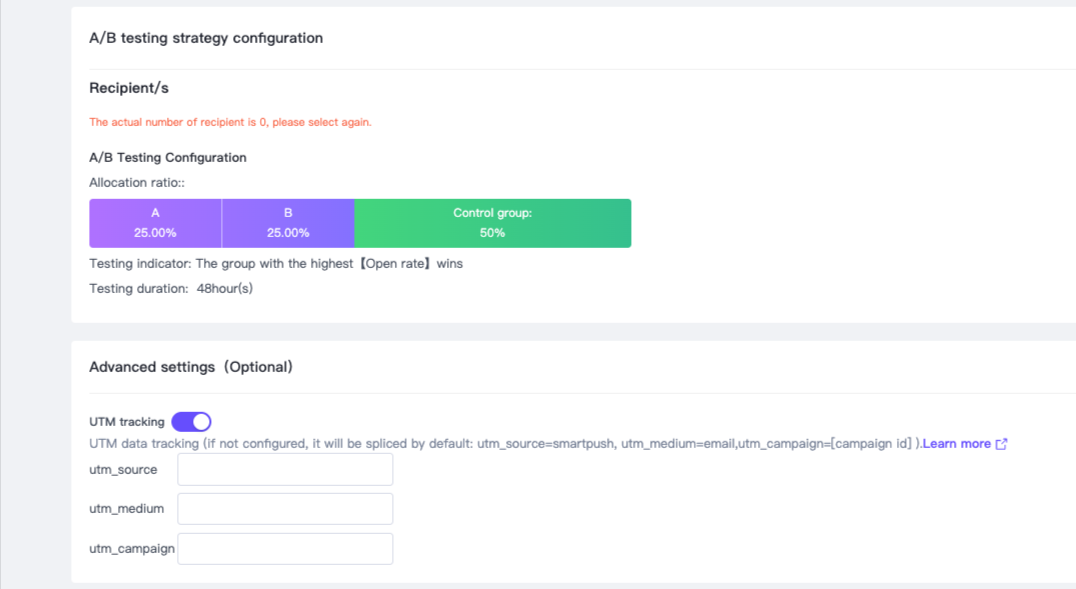
For SMS marketing
SMS marketing: In the SMS message content section, you can edit utm_source, utm_medium, and utm_campaign directly.
For Automation Flows
Automation Flows: Each node automatically appends UTM parameters. Enable Custom UTM Tracking in Advanced Settings to edit values.
For Popup Forms
Popup Forms: Buttons linking to pages can carry UTM parameters when the Custom UTM Tracking toggle is enabled.
Default UTM Parameters
If UTM customization is not enabled, SmartPush automatically applies:
| Scenario | utm_source | utm_medium | utm_campaign |
| Email Campaign | smartpush | Email Campaign ID | |
| SMS Campaign | smartpush | sms | SMS Campaign ID |
| Automation Flow | smartpush | email / sms | automation:[[FlowID]]_[[NodeID]] |
Advanced Settings & Custom UTM Tracking
SmartPush provides an Advanced Settings module for email, SMS, automation, and popup nodes:
- Custom UTM Data Tracking Toggle: Default OFF. When enabled, you can customize UTM parameters.
- Collapsed View: When OFF, the UTM fields are hidden.
- Expanded View: When ON, all UTM configuration fields are shown.
- Tooltip / FAQ: Hover over the question mark icon for an explanation: UTM parameters are appended to your page URLs to track traffic. When disabled, SmartPush applies default values. Modify with caution.
Configurable UTM Fields
Configurable UTM Fields include: utm_source, utm_medium, utm_campaign
The default values are automatically populated when creating a new node or if the node hasn’t been edited:
- utm_source: smartpush
- utm_medium: email (email node) / sms (SMS node)
-
utm_campaign:
- Campaign: [[CampaignID]]
- Automation: [[FlowID]]_[[NodeID]] (for automation flows)
Variable logic (Automation only):
- Only utm_campaign supports variables: [[FlowID]] and [[NodeID]].
- Variables can be used manually by typing in the correct format. Invalid variables are treated as plain text.
- Deleting a variable removes it entirely as a block.
Input validation:
- Max length and invalid characters are validated.
Copying & A/B Testing
- When copying an automation task or a campaign with custom UTM enabled, the UTM configuration is copied automatically.
- Popup forms with A/B testing and buttons linking to pages (e.g., add to cart) also support UTM tracking.
Viewing UTM Data
- The UTM Data Tracking column in automation and campaign lists displays the latest UTM parameters for each node or campaign, whether custom UTM is enabled or not.
- For child nodes, you can expand the parent node to view the UTM data for each sub-node.
Best Practices
- Only modify UTM parameters if you understand your tracking requirements.
- Use consistent campaign naming for better analytics.
- Test your links after setting UTMs to confirm correct tracking.

Comments