The Membership System application provides you with more member marketing methods, which increases user’s repurchase and the member count.
After connecting to the Membership System application in SmartPush, you can
1. Create segments by membership status and tiers, and organize targeted marketing campaigns in SmartPush.
- After authorizing the app, go to [Contacts] > [Segment] and create a segment. In the “Add condition” drop-down menu, you will find the member filter conditions. Create the segment with the filter conditions.
2. You can also personalize the campaign by adding the latest membership tier and member point balance of each recipient in the email subject line, email content, and text message content.
- [Important] Membership tier and member point balance can be inserted into the corresponding sections in the form of variables. When sending out emails, the variables will be automatically replaced by the actual data of each recipient. The dynamic variable for membership level is [[contact.membershipLevel]], and for remaining points is [[contact.memberPoints]].
- You can insert the variables of the membership tier and member point balance into the email subject, as shown below:
- You can insert the membership tier and member point balance in the text, image and rich text editor subscription management block.
- You can insert [[contact.membershipLevel]] and [[contact.memberPoints]] into the SMS content, as shown below:
Steps to setup
I. Log in to SmartPush, go to [Apps] > [Connect to Apps].
II. Select Membership System, then click Authorize.
III. In the authorization pop-up window, please confirm that the app will synchronize the membership data from the store to SmartPush. Click Authorize to continue.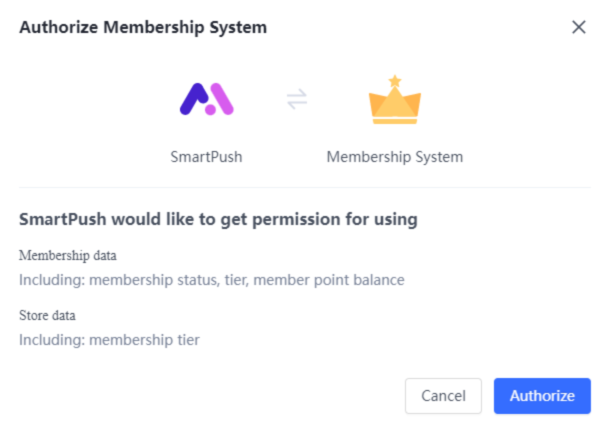
IV. Check if you have installed the Membership System application:
- If you have not installed the application yet, you will be redirected to the application installation page. Click to install the Membership System application and return to SmartPush.
- In case you have already authorized and installed the application. After the successful authorization, you can enjoy the customization feature of writing emails or text messages to members.
V. To deauthorize the Membership System application in SmartPush:
- Go to [Apps] > [Connect to Apps], find the Membership System app, and click the Unauthorize button to disconnect.
Transmitted data and immediacy
- SmartPush will only obtain the membership status, membership tiers, member point balance and the store’s membership tier settings via the Membership System.
- If you uninstall the Membership System after authorization, you can continue to use the previously synchronized data in SmartPush. The data will no longer be updated.
- If you deauthorize the Membership System in SmartPush, you can continue to use the previously synchronized data in SmartPush. The data will no longer be updated.

Comments